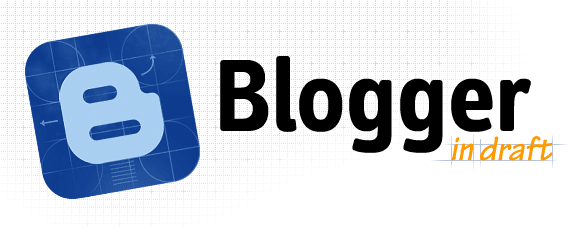Blogger Tricks |
| Adsense Revenue Sharing Feature in Blogger Blogs Posted: 28 May 2010 04:05 AM PDT  This cool trick shows how to implement Google Adsense Revenue sharing feature in blogger(blogspot) blogs: This cool trick shows how to implement Google Adsense Revenue sharing feature in blogger(blogspot) blogs:Do you run a blogger blog which is controlled by multiple authors ? Are you looking for an idea to share revenue with your co-authors? If so, then this nice Blogger trick solves all your problems. First, What is Adsense Revenue Sharing ? Suppose, you're the administrator of a blogger blog which has multiple guest authors. If you want to share the blog revenue with them, normally you divide the total revenue based on the Post count or Pageviews. But, most of the time it may not be accurate because CPC and CPM varies from post to post depending on the keywords,etc. So, it may not encourage the team members to post more stuff :( But, with this cool trick, you can share the blog revenue with them more precisely because every author gets his own ad displayed in all the posts he/she does. So, lets see how to add this feature to your blog.. For example, If your blog as 3 authors - John, Ricky and Britney 1. Sign into Blogger » Layout » Edit html 2. Tick the "Expand Widget Templates " 3. You can insert the ad anywhere you want in the post body.. In this example, I'll show you how to add it inside the blog post (between the post title and post body) Find this line: <p><data:post.body/></p> and Paste the below code above that line Replace the Names with your Blog authors (Case sensitive) 4. Don't Copy and Paste the Adsense Code directly in the template. First, Go to this Blogger Ad Code Converter Page and paste your adsense code in the box provided and click on "Convert Ad Code". Now, copy that code and paste it in the template. (Look at the screenshot below)  and Finally, SAVE THE CHANGES. From now on, Each member of your blog can monetize their posts with their own adsense ads... Happy Blogging :) Note: You can use the same hack to put other advertising networks aswell.. like adbrite,bidvertiser,etc. |
| You are subscribed to email updates from Blogger Tricks To stop receiving these emails, you may unsubscribe now. | Email delivery powered by Google |
| Google Inc., 20 West Kinzie, Chicago IL USA 60610 | |